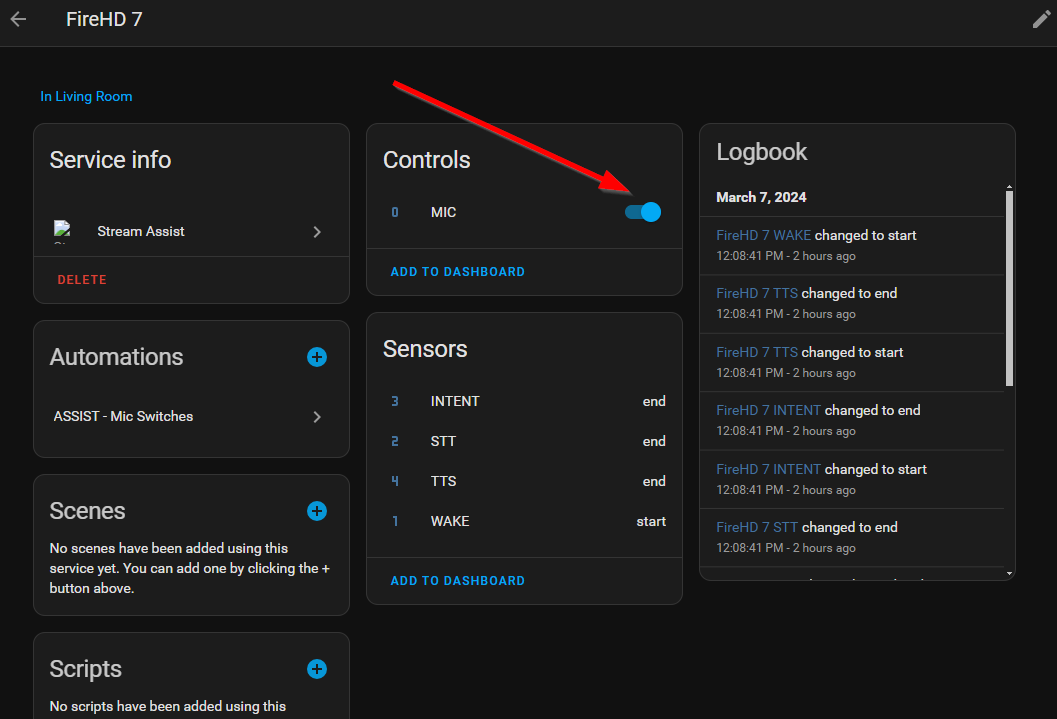Stream Assist Integration
Stream Assist integration is used to receive the RTSP stream from the Android device to do wake word detection. Stream Assist depends on a Home Assistant Assist being configured.
Detailed install video: https://youtu.be/DkRCgv2LzR8
Stream Assist Github: https://github.com/AlexxIT/StreamAssist
Installation
- Open HACS (typically in side navigation in your Home Assistant instance)
- Go to Integrations
- Click the 3 dots (upper top corner)
- Choose Custom repositories
- Copy paste
AlexxIT/StreamAssist - Go to Category: Integration
- Click Add
- Choose Stream Assist
- Click Install
You must restart Home Assistant to complete the installation.
Configuration
-
Once Home Assistant has restarted, Go to Settings
-
Choose Devices and Services
-
Click + Add Integration button at bottom right
-
Search for Stream Assist
-
Give the device a name (eg streamassist-livingroom)
-
Enter the Stream URL for the microphone software you are using being sure to replace the example IP address with your IP tablet device's IP address
- Example format for RTPMic
rtp://192.168.0.152:55555 - Example format for IPWebcam video and audio
rtsp://192.168.0.152:8080/h264_ulaw.sdporrtsp://192.168.0.152:8080/pcm_ulaw.sdp - Example format for IPWebcam audio only
http://192.168.0.152:8080/audio.wav
- Example format for RTPMic
-
The media player device should be set to the device you'd like the audio to play from. We recommend using the media player provided by Browser Mod.
noteYou can use any media player you wish and some users leverage the media player provided by Fully Kiosk or other integrations depending on their specific use case.
-
You can choose a sound effect to alert when Assist is expecting a command. You can find many free sound effects at Pixabay. Here is one you may like. Pixabay has tons of free sounds. The one I chose for testing is: https://pixabay.com/sound-effects/system-notification-199277/.
After uploading to your Home Assistant local media, you can specify using media-source syntax as follows:
Enter this value to add it to your configuration:
media-source://media_source/local/system-notification-199277.mp3Docker users may need to modify their paths like this:
media-source://media_source/media/system-notification-199277.mp3
Additional Notes
For help finding your tablet's IP address, see this guide.
Additional installation and configuration can be found here: https://github.com/AlexxIT/StreamAssist?tab=readme-ov-file#installation
Microphone State
Upon restart, the Microphone for Stream Assist is often in the off state. Before attempting to use, you'll need to make sure it is on for it to recognize voice prompts. As part of the control automation discussed later, we'll make sure this mic is always on.